Using Ally for Accessibility
What is Ally?
Ally is an accessibility tool that automatically checks webpages for common accessibility issues and displays the results in both a graphical and percentage score format.
How do I access it?
Request that an account be made at webhelp@uark.edu and then go to the website https://prod.ally.ac/launch/8729
When you arrive there, you will see the following:
Select “Sign in with Microsoft” and use your uark credentials to sign in.
*Note: You will have to use two factor authentication via an email generated by the ally system for your first sign in, sometimes this will go either to the junk folder or into quarantine so check those two places if you do not see it.
What do the results look like?
The results are initially displayed on the overview as an overtime graph (see below) so that you can monitor how changes to webpages affect the accessibility score over time. This is extremely important when large changes are made, or to track the effect of attempts to rectify accessibility issues that are identified by the tool.
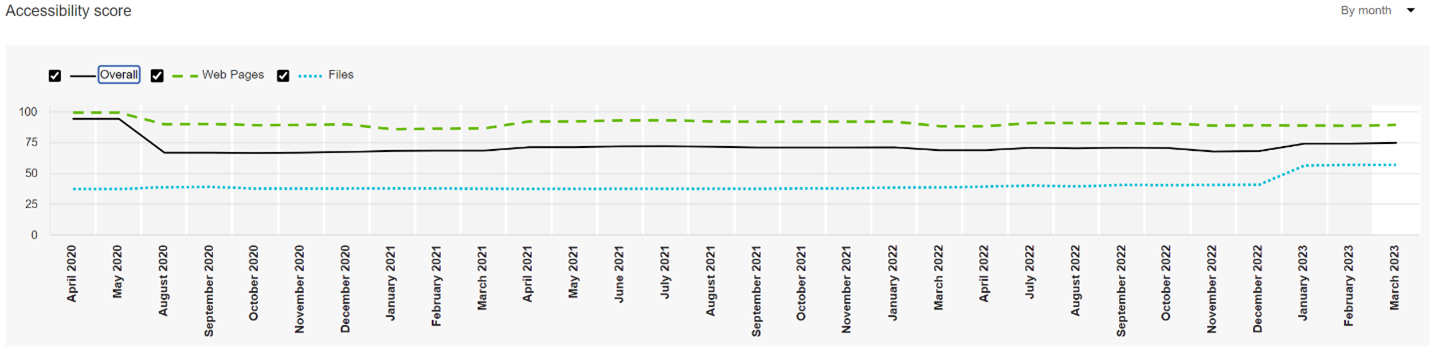
When you select domains from the top navigation you will see the score represented by a percentage and a graphic representation of the accessibility score, with red being low and green being good.
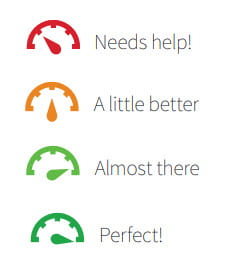
You can also select a specific domain to get a more detailed representation of the score, those results look like this:
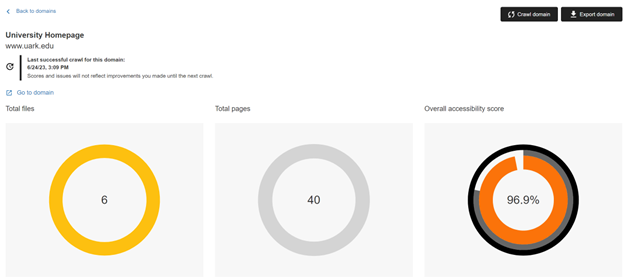
This view shows you how many files and pages are in the domain, along with an overall score (with subscores based on the accessibility of your files and your webpages.
The tool will also provide a breakdown of which issues are causing the scores to be lower.
*Caution: as this is an automated scan, some flagged issues, such as low contrast issues might be false positives and need to be manually checked*
How can I get my results?
You can view the results by directory, and we will give you access to the directory group(s) that you request when you set up your account. If you find that not all necessary sites are within the group(s) you have access to, please let us know and we can expand your access.
Within the group the results can be further broken-down domain by domain with the system displaying what problems are thought to be present within each domain.
Results can also be exported as an excel file, but the results are not very user-friendly and take some work to turn into a usable format.
What exactly is it going to check?
Ally currently checks these file formats:
- Web pages/HTML content
- Images
- PDF files
- Microsoft® Word files
- Microsoft® Powerpoint® files
- OpenOffice/LibreOffice files
- Uploaded HTML files
- Embedded YouTube™ videos
What does it check for?
Ally’s accessibility checklist is based on WCAG 2.1 AA (Web Content Accessibility Guidelines). This is an international accessibility standard, and most of the legislation and legal requirements worldwide align with this standard.
What does Ally do with content it can’t check?
Ally includes content it can’t check for accessibility issues, such as ZIP archive and XML file, under “Other” in the accessibility report. This content does not receive an accessibility score and does not contribute to the institution’s accessibility score.
What if I want the entire checklist?
You can find the entire checklist here: Ally Accessibility Checklist (blackboard.com)
What if I have other questions?
You can find the help website that has handy FAQs about the tool here: Anthology Ally Help | Blackboard Help or reach out to us at webhelp@uark.edu.