Creating Accessible Videos
Videos should be produced and delivered in ways that ensure that all members of the audience can access their content. An accessible video includes captions, a transcript, and audio description and is delivered in an accessible media player.
Captions
Captions are text versions of the audio content, synchronized with the video. They are essential for ensuring your video is accessible to students, employees, and members of the public who are deaf or hard of hearing. They also help non-native English speakers to understand the video, make it possible to search for content within it, help all students learn the spelling of technical terms, and make it possible to generate an interactive transcript where users can click anywhere in the transcript to watch the video where that text is spoken.
Faculty members looking for assistance captioning course videos should contact TIPS@uark.edu.
There are free tools available online that make it possible and easy to caption your own video. See Captioning your own video for free for additional information.
The end product of the captioning tool is a caption file. Most caption files are plain text files with time codes indicating the start and stop times. However, there are various types of caption files with slight variations in their syntax. Once you have a caption file, the final step is to add this file to your video. How you do this, and the types of caption file supported, depends on where your video is hosted. For specific instructions, select one of the following options:
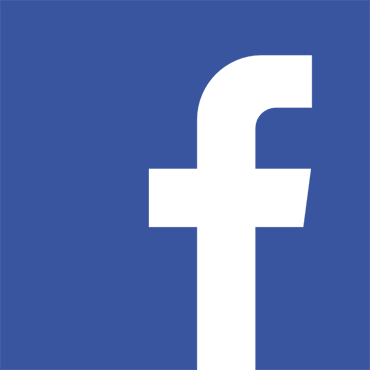
YouTube
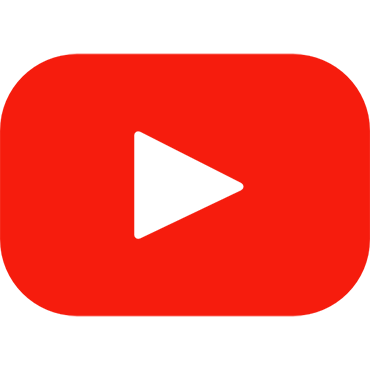
HTML 5
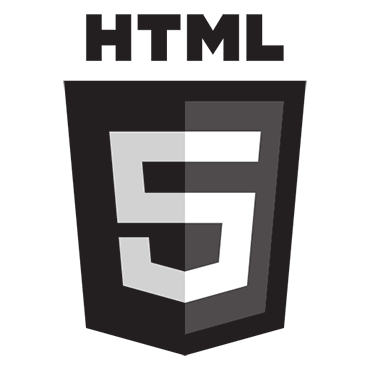
Manual Captioning

Audio Description
Audio description is a separate narrative audio track that describes important visual content, making it accessible to people who are unable to see the video. Individuals who are blind can understand much of a video’s content by listening to its audio. However, if a video includes content that is only presented visually (e.g., on-screen text or key actions that are not obvious from the audio) this visual information must be described in order to be accessible to people who are unable to see it.
There are two general approaches to producing audio description for video:
- Outsource.
- Do it yourself.
Outsourcing Audio Description
The American Council of the Blind has compiled a comprehensive list of commercial services for producing audio description. The following organizations provide description services at prices and turnaround times that seem to be a good match for higher education institutions:
- 3PlayMedia (output uses synthesized speech)
- Access USA
- Audio Eyes
- CaptionMax
- Mind’s Eye Audio Productions
- Valerie H Productions
- WGBH Media Access Group
The typical deliverables provided by professional audio description services are either an audio file with soundtrack and description mixed together or an audio described version of the video with the described audio replacing the original program audio. In either case, these can be made available to users by announcing that the video is “Also available with audio description,” where “audio description” is a link to the described version.
Do It Yourself
An alternative method for delivering audio description is a timed text file, similar to a closed caption file. For videos that have very little visual-only information, this can be a much simpler, lower-cost method of adding a few brief instances of description. A common example is video that includes on-screen text that isn’t verbalized in the audio track, such as the name of the speaker. A timed text file can be created using the same free online tools that are used for creating closed caption tracks. For additional information about these tools, see Captioning your own video for free.
Description tracks are essentially the same as caption tracks—short blocks of text with timestamps that synchronize the text with the video—but their function is different. They are intended to be read aloud by screen readers or media players, rather than voiced by a human narrator.
Playing video with text-based audio description requires a media player that supports this feature, such as Able Player, the open source media player developed at the University of Washington.
Live Captioning and Description
If live events are simulcast over the Web, live captioning is needed in order to provide access to the audio content for audience members who are deaf or hard of hearing. Similarly, live description may be needed if key visual content will otherwise not be verbalized, such as in a dramatic production. At the U of A, these services are coordinated through the Center for Educational Access if it is classroom related. Otherwise, a live caption request should be directed to the Office of Equal Opportunity and Compliance.
Transcript
A transcript is a text version of the media content. A transcript should capture all the spoken audio, plus on-screen text and descriptions of key visual information that wouldn’t otherwise be accessible without seeing the video. Transcripts make video content accessible to everyone, including people who are unable to view the video due to accessibility problems or technical limitations. They are also helpful for people who want to quickly scan or search a video’s content but do not have the time to watch the entire video.
If you have captioned your video, a transcript is available as one of the optional output formats produced by the closed captioning process. This is true of both the free online tools and the commercial service providers. To make the transcript available, simply link to it from your web page, wherever you link to or display the associated video.
Able Player, the accessible open source media player developed at the University of Washington, generates an interactive transcript automatically using the caption and/or description tracks. For additional information see the following section.
Choosing an Accessible Media Player
When choosing how to deliver your video, it is important to consider options that are fully accessible. Whether you are selecting a media player plugin or module for your website or selecting a service to host your videos, the following questions should be answered about the available options:
- Does the media player support closed captions?
- Does the media player support audio description in a way that enables users to toggle the narration on and off?
- Can the media player’s buttons and controls be operated without a mouse?
- Are the media player’s buttons and controls properly labeled so they can be operated by a blind person using a screen reader?
- Is the media player fully functional, including all of its accessibility features, across platforms and in all major browsers?
One player that satisfies all of these criteria is Able Player, a free, open-source media player that was developed at the University of Washington with accessibility in mind. For additional information see Able Player on Github.
